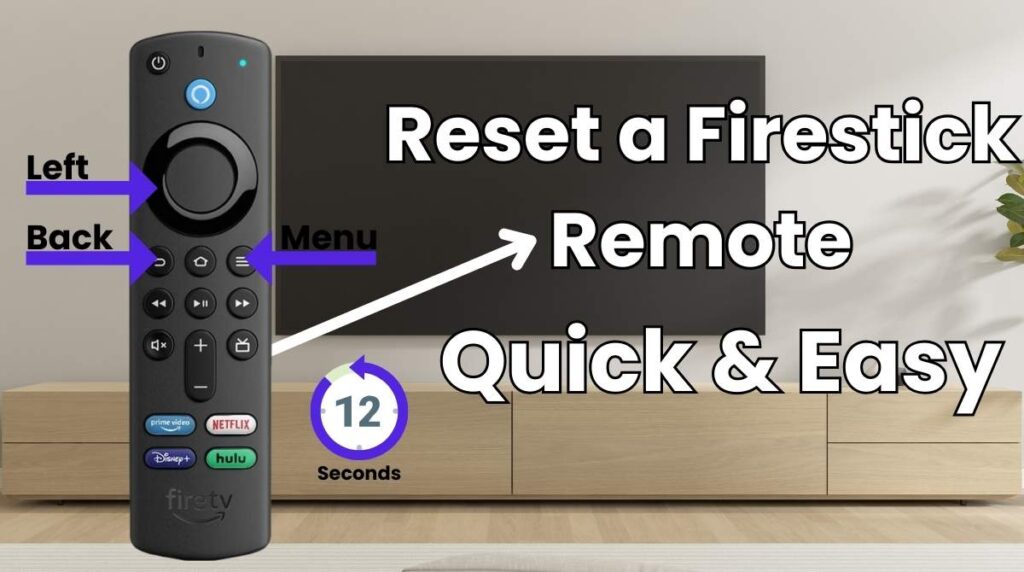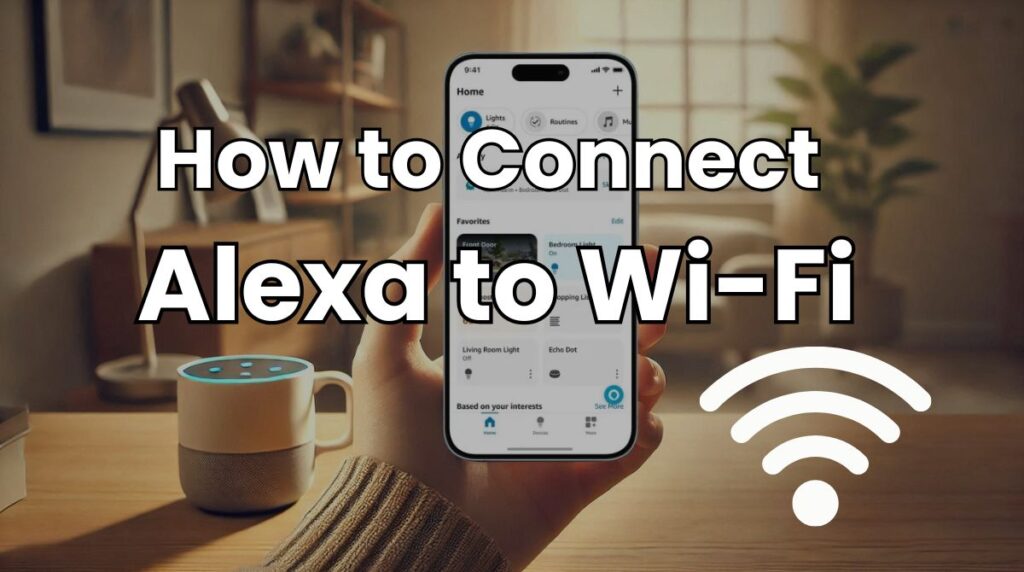Streaming has revolutionized our entertainment experience, and the Amazon Firestick is a key player in this transformation. However, when your Firestick remote stops functioning, it can be incredibly frustrating. Knowing how to reset a Firestick remote is essential for restoring seamless streaming. This comprehensive guide will walk you through the process of resetting your Firestick remote, troubleshooting common issues, and ensuring that your viewing experience remains uninterrupted.
Why Your Firestick Remote May Stop Working
Common Causes of Firestick Remote Issues
Several factors can contribute to a malfunctioning Firestick remote:
- Battery Issues: Dead or improperly inserted batteries can render your remote non-functional.
- Connectivity Problems: Interference between the remote and the Firestick may disrupt signals.
- Outdated Firmware: Older software versions can lead to pairing issues.Physical
- Damage: Dropped or damaged remotes may require a reset or replacement.
Early Warning Signs of Remote Problems
Be on the lookout for these signs that indicate it might be time to reset your remote:
- Buttons stop responding intermittently.
- The remote frequently disconnects from the Firestick.
- The device fails to pair or sync with your Firestick.
When a Reset is the Best Solution
Resetting your Firestick remote is often the most effective solution when troubleshooting fails. This process restores factory settings, helping to eliminate minor glitches and connectivity issues.
How to Identify Your Firestick Remote Model
Before proceeding with a reset, it’s important to identify your remote model:
- Checking the Model Number: Flip your remote over to locate the model number on the back. This will guide you in applying the correct resetting steps.
- Compatibility with Firestick Generations: Ensure that your remote is compatible with your specific Firestick version to avoid pairing failures.
Detailed Steps for Resetting a Firestick Remote
Reset Most Firestick Remotes
- Unplug your Firestick from its power source and wait for one minute.
- Press and hold the Left, Back, and Menu buttons simultaneously for 12 seconds.
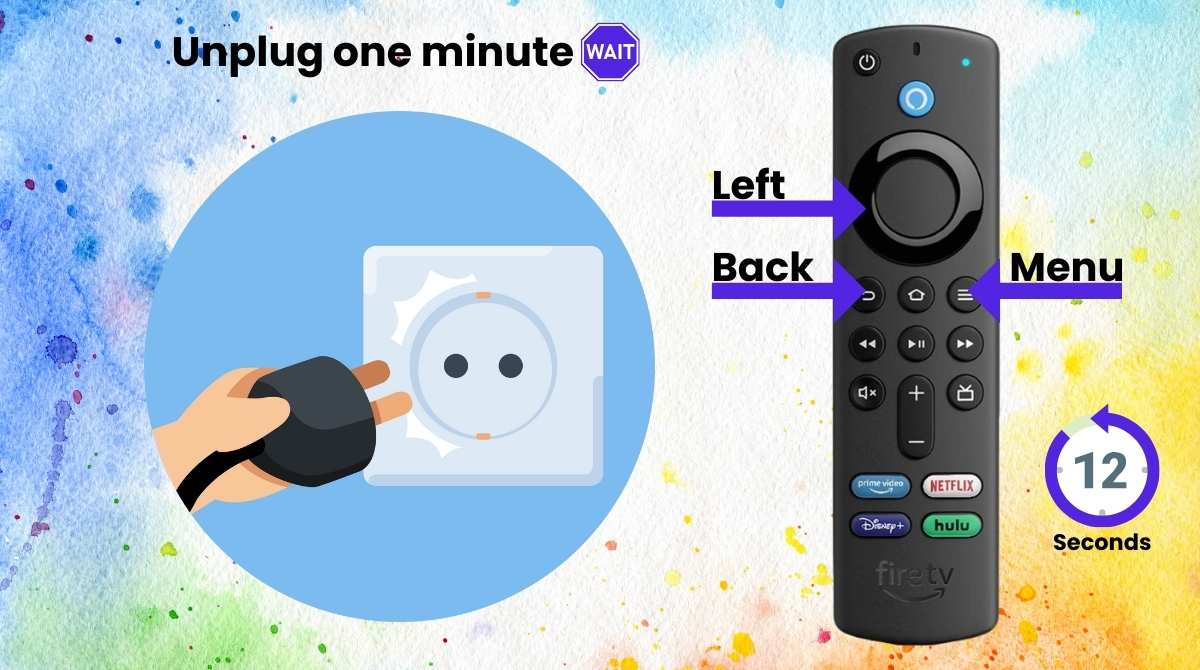
- Release the buttons and wait for five seconds.
- Remove the batteries from your remote.
- Plug in your Firestick again and wait for another minute.
- Reinsert the batteries into your remote and press the Home button. Wait for the blue
- light to blink, indicating successful pairing.
Reset an Alexa Voice Remote (1st Gen)
- Unplug your Firestick and wait for 60 seconds.
- Hold down the Left and Menu buttons for 12 seconds.
- Release the buttons and wait five seconds before removing the batteries.
- Plug in your Firestick again and insert the batteries back into the remote.
- Press the Home button to pair.
Reset the Basic Edition Remote
- Press and hold the Home button while tapping the Menu button three times.
- Release the Home button, then press the Menu button nine times.
- Remove the batteries from your remote and unplug your Firestick.
- Wait 60 seconds, then reinsert the batteries and plug in your Firestick again.
- Hold down the Home button for 40 seconds to complete the reset.
Troubleshooting Tips When Reset Doesn’t Work
If resetting does not resolve your issue, consider these troubleshooting tips:
- Replace Batteries: Use fresh, high-quality batteries for better performance.
- Inspect for Damage: Check for any physical damage on your remote that may require repair or replacement.
- Update Firestick Firmware: Ensure that your device is running on the latest software version.
- Check for Interference: Make sure there are no obstacles between your remote and Firestick that could disrupt connectivity.
- Restart Your Firestick: Disconnect it from power for a few minutes before reconnecting.
Using the Firestick Remote App as an Alternative
If you need immediate access while troubleshooting, consider using the Fire TV Remote App:
- How to Download and Set Up the App
- Download the Fire TV Remote App from Google Play Store or Apple App Store.
- Ensure both your phone and Firestick are connected to the same Wi-Fi network.
- Open the app and select your Firestick from the list of devices.
- Enter the four-digit code displayed on your TV to pair.
- Advantages of Using the Remote App
- Includes a keyboard for faster text input.
- Offers quick navigation from your phone’s notification center (Android).
- Acts as a temporary solution until you resolve issues with your physical remote.
Upgrading to a New Firestick Remote
If problems persist, consider upgrading:
Why Consider Upgrading?
Upgraded remotes come with advanced functionalities such as:
- Alexa Voice Control: Allows seamless voice navigation.
- Improved Responsiveness: Faster input recognition enhances user experience.
- Durability: Enhanced build quality ensures longevity.
Where to Buy Genuine Firestick Accessories
Always purchase accessories directly from Amazon or authorized retailers to avoid counterfeit products. Check customer reviews and compatibility details before buying.
Conclusion
Knowing how to reset a Firestick remote is crucial for maintaining an uninterrupted streaming experience. By following this guide, you can effectively troubleshoot issues, reset various models of remotes, or even utilize alternative solutions like mobile apps when necessary. Keep this guide handy to tackle any remote-related challenges confidently, ensuring you never miss out on your favorite shows or movies again!
FAQs (Frequently Asked Questions)
Unplug Firestick, hold Left, Back, and Menu for 12 seconds, reinsert batteries, and pair by pressing the Home button.
Battery issues, connectivity problems, outdated firmware, or damage can stop the remote from working.
Yes, download the Fire TV app, connect it to Wi-Fi, and pair with the Firestick using the code on your TV.
Ensure your remote matches the Firestick model and follow the reset instructions for that specific remote.