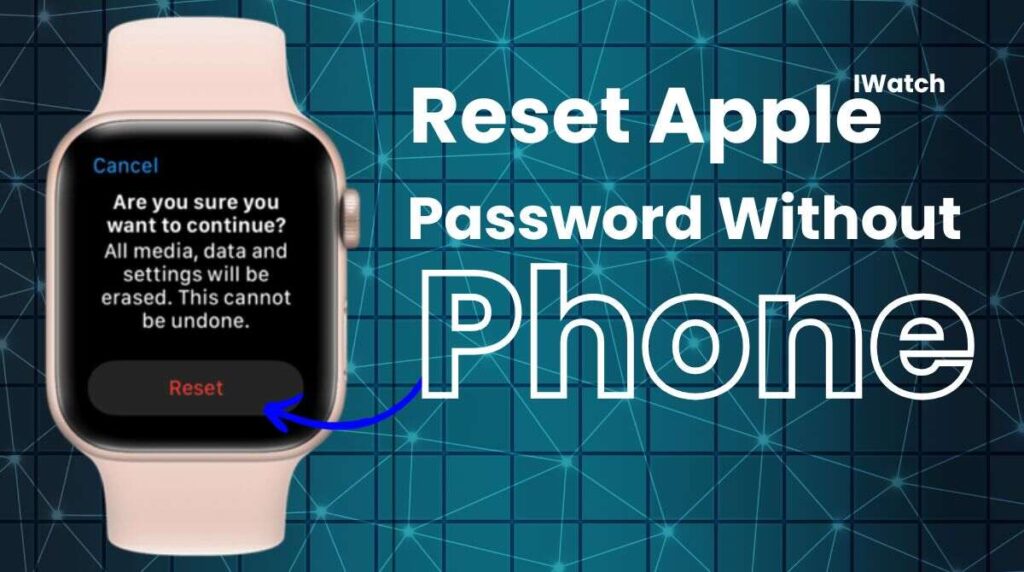Struggling to reset your iWatch? Whether it’s a quick fix or a complete factory reset, we’ve got you covered. Learn the easiest ways to erase, troubleshoot, and restore your Apple Watch. Don’t let technical glitches slow you down—follow our expert guide and get your iWatch back on track!
Types of Resets for iWatch
- Soft Reset: A simple restart to resolve minor glitches without erasing data.
- Hard Reset (Factory Reset): Erases all content and settings, ideal for selling or fixing persistent issues.
- Remote Reset via iCloud: Secures your data and removes the device from your account if lost or stolen.
- Recovery Mode Reset: Restores an unresponsive iWatch when settings are inaccessible.
- Third-Party Tool Reset: Advanced software solutions for flexible reset options.
- Accessibility Settings Reset: Fixes issues with features like VoiceOver or Zoom.
- Network Settings Reset: Resolves connectivity issues by resetting Bluetooth and Wi-Fi settings.
Methods: how to reset Iwatch
Method 1: Reset Directly from the IWatch
This is the most straightforward way to reset your IWatch.
- Open Settings: Press the Digital Crown to access the app screen and tap the “Settings” app.
- Navigate to General: Scroll down and select “General.”
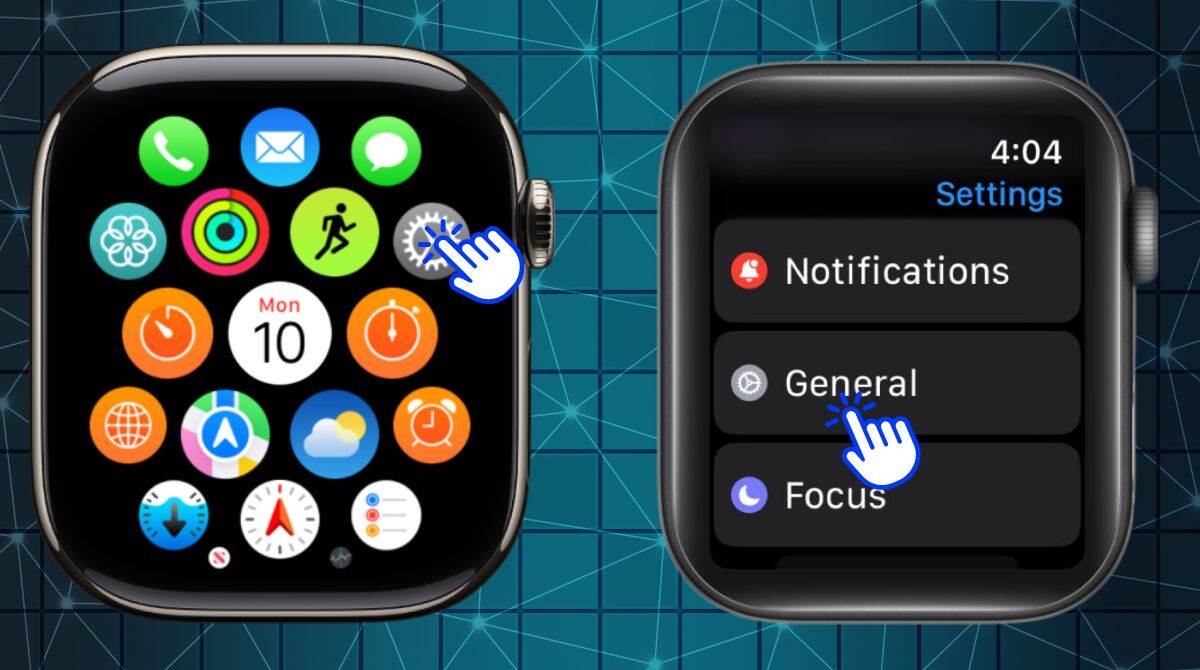
- Select Reset: At the bottom, tap “Reset.”
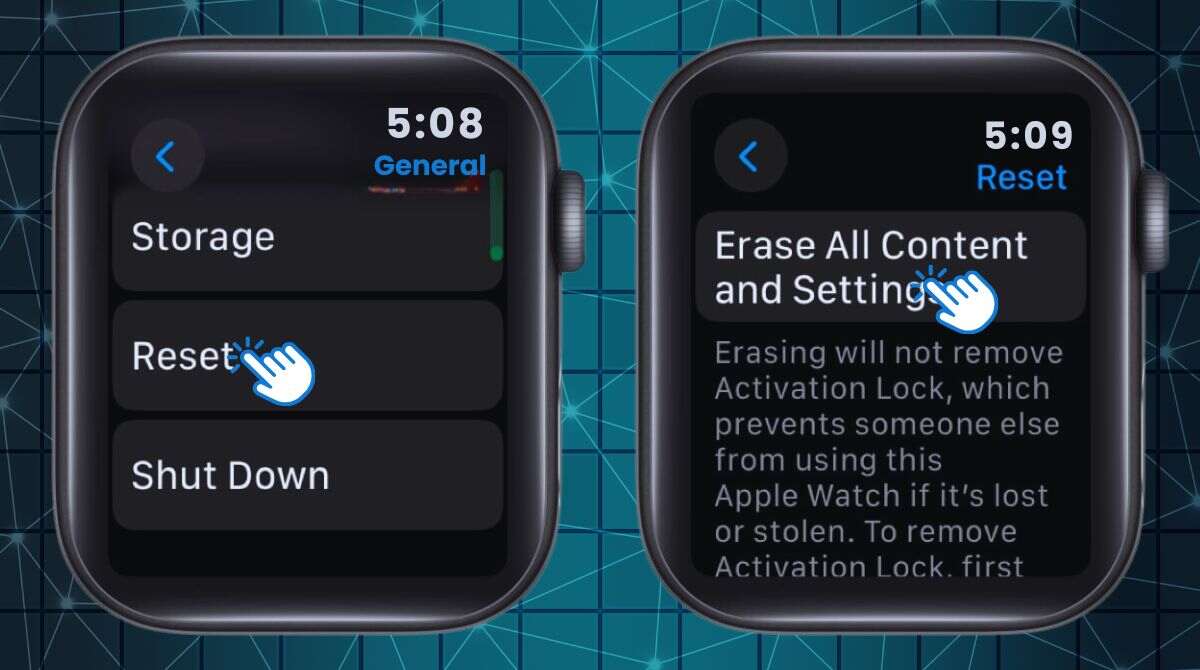
- Erase All Content and Settings: Choose this option and enter your passcode if prompted.
- Confirm: Tap “Erase All” to start the factory reset process.
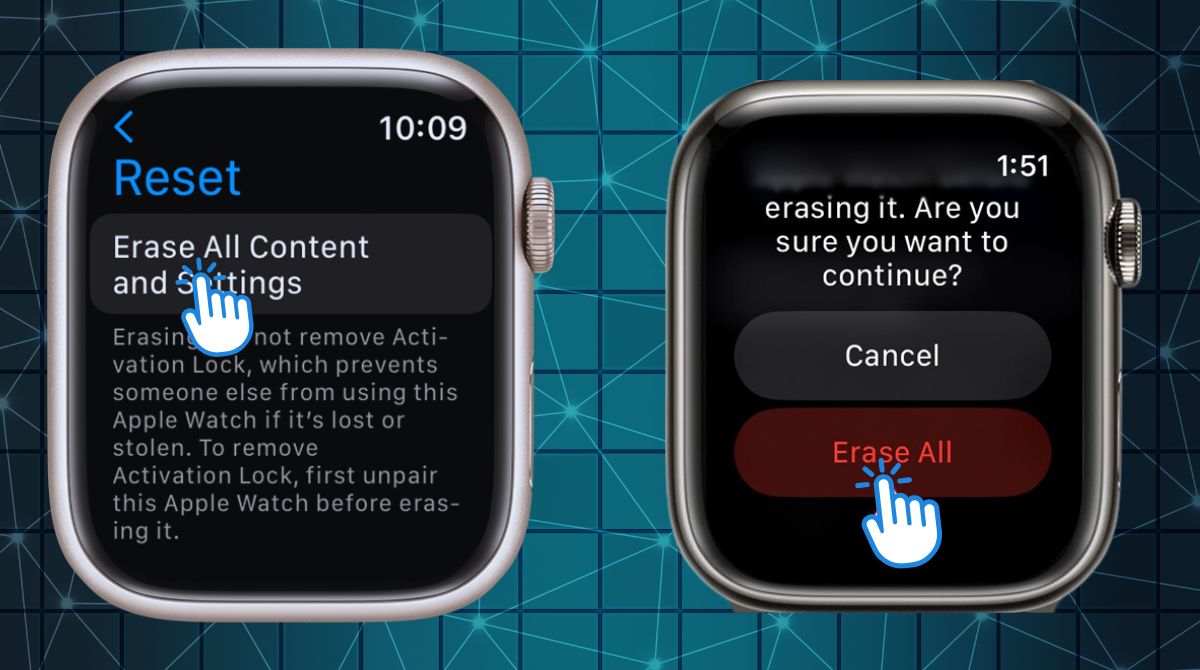 Method 2: Reset Using the iPhone
Method 2: Reset Using the iPhone
If you’re paired with an iPhone, this method is highly effective.
- Open the Apple Watch App: On your iPhone, launch the app.
- Go to My Watch: Tap the “My Watch” tab at the bottom.
- Select General: Scroll down and tap “General.”
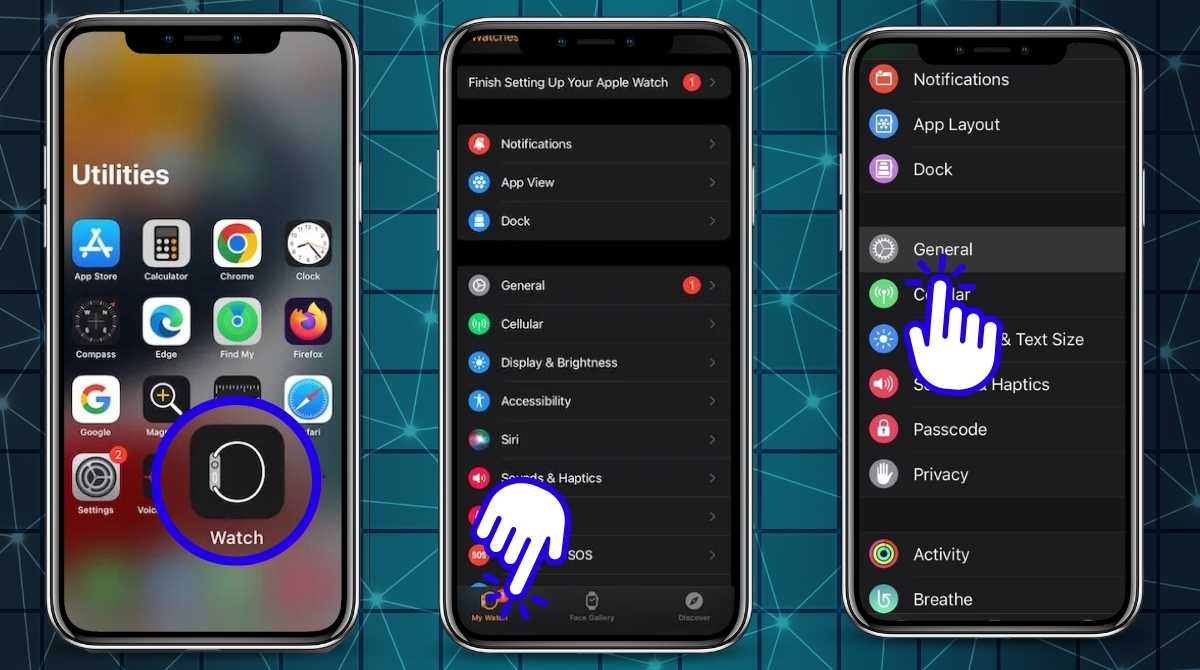
- Tap Reset: Choose “Erase Apple Watch Content and Settings.”
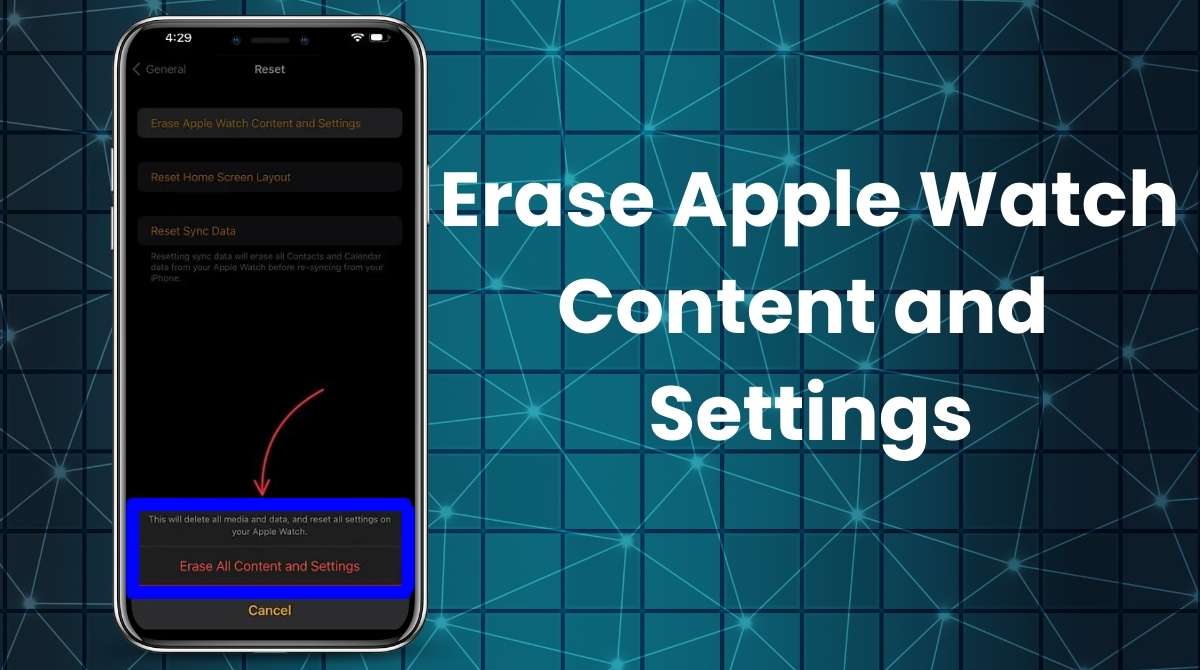
- Confirm Action: To approve the reset and confirm that you wish to remove all data, you might need to input your Apple ID password.
Follow Prompts: Complete the process by confirming your choice.
Method 3: Using iCloud (Remote Reset)
A remote reset is ideal when you cannot physically access the watch.
Step 1: Prepare to Access iCloud
- Ensure your Apple Watch is connected to the internet (via Wi-Fi or its paired iPhone).
- Confirm that Find My iPhone is enabled on your Apple Watch. This is typically set up when you enable it on your iPhone.
Step 2: Log in to iCloud
- Open a web browser on your computer or smartphone.
- Go to iCloud.com and sign in using your Apple ID and password.
- If two-factor authentication is enabled, verify your identity using your trusted device or email.
Step 3: Navigate to Find My iPhone
- Once logged in, click on the Find iPhone icon.
- At the top of the screen, select All Devices to display the list of Apple devices linked to your account.
Step 4: Select and Erase Your Apple Watch
- Locate your Apple Watch in the list and click on it.
- A new menu will appear with options for your device. Select Erase Apple Watch.
- Confirm your action by entering your Apple ID password again if prompted.
- This will erase all data and settings on your Apple Watch.
- If your Apple Watch is online, the erase process will begin immediately.
- If it is offline, the action will take effect as soon as it connects to the internet.
Method 4: Recovery Mode Reset
If your Apple Watch is entirely unresponsive, recovery mode is your solution.
Step 1: Prepare for Recovery Mode
- Ensure your Apple Watch has sufficient battery. If not, charge it for at least 30 minutes before proceeding.
- Update your iPhone to the latest version of iOS, as it will be required for the recovery process.
Step 2: Enter Recovery Mode
- Force Restart Your Apple Watch
- Press and hold both the side button and the Digital Crown simultaneously.
- Continue holding until the Apple logo appears, and then release the buttons.
- Wait for Recovery Mode Screen
- After the Apple logo appears, the watch may display a connection prompt indicating it needs to reconnect with your iPhone.
Step 3: Use Your iPhone to Complete Recovery
- Open the Apple Watch app on your iPhone.
- You should see a notification prompting you to restore your Apple Watch. Tap Restore or Update as applicable.
- Restore: This erases all data and settings, returning the Apple Watch to factory defaults.
- Update: Installs the latest watchOS version without erasing data.
- Follow the on-screen instructions on your iPhone to complete the process. Ensure both devices remain connected throughout.
Step 4: Set Up Your Apple Watch Again
- Once the process is complete, the Apple Watch will restart.
- Open the Apple Watch app on your iPhone and follow the prompts to set it up as new or restore from a backup.
Method 5: Reset Using a Third-Party Tool
For advanced troubleshooting, third-party tools can be helpful.
Tools You Can Use
- Tenorshare ReiBoot
- iMyFone Fixppo
- Dr.Fone – Repair
Step 1: Download and Install the Tool
- Visit the official website of the tool you prefer.
- Download the software compatible with your operating system (Windows or macOS).
- Install the program by following the on-screen instructions.
Step 2: Connect Your iWatch
- Use the iWatch charging cable to connect your device to your computer.
- Ensure a stable connection to avoid interruptions during the process.
Step 3: Launch the Software
- Open the third-party tool.
- Choose the “Apple Watch Reset” or equivalent option from the menu.
Step 4: Enter the Reset Mode
- Some tools may prompt you to put the device in DFU (Device Firmware Update) mode or Recovery Mode:
- Hold the Digital Crown and side button simultaneously until the Apple logo disappears and reappears.
- Follow the software’s instructions for entering the appropriate mode.
Step 5: Select the Reset Option
- Click on the available reset option (e.g., Factory Reset or Full Reset).
- Confirm your choice.
Step 6: Wait for the Process to Complete
- The software will reset your iWatch.
- Do not disconnect the device during this process, as it might cause further issues.
Step 7: Set Up Your iWatch Again
- Once the reset is complete, your iWatch will restart as a new device.
- Pair it with your iPhone and restore data if you have a backup.
Method 6: Resetting Through Accessibility Settings
If accessibility features are causing issues, reset them first.
- Open Settings: On your iWatch, navigate to “Settings.”
- Go to Accessibility: Scroll down and select “Accessibility.”
- Disable Features: Turn off VoiceOver or Zoom as needed.
- Perform a Reset: Proceed with a hard reset as outlined in Method 1 or 2.
Method 7: Network Settings Reset
Fix connectivity problems by resetting network settings on your paired iPhone.
- Open Settings on iPhone: Go to the “Settings” app.
- Select General: Scroll down and tap “General.”
- Tap Reset: Choose “Reset.”
- Select Reset Network Settings: Confirm to reset saved Wi-Fi networks and Bluetooth connections.
- Reconnect Devices: Re-pair your iWatch with your iPhone.
Best iWatch Accessories to Buy on Amazon
Whether you’re a first-time Apple Watch owner or a seasoned user looking to upgrade your setup, accessories can elevate your experience. Amazon offers a wide range of iWatch accessories to enhance functionality, provide protection, and add style to your wearable. From charging essentials to stylish bands, here’s a comprehensive guide to the best iWatch accessories you can buy on Amazon.
Apple Watch Charging Cables and Docks
Keeping your Apple Watch charged is essential for uninterrupted use. Whether you’re at home, work, or traveling, the right charging accessories ensure you’re always powered up.
Must-Have Charging Cables for Travel
For frequent travelers, compact and durable charging cables are a must. Look for options with reinforced connectors to prevent fraying and ensure long-lasting performance. Brands like Belkin and Anker offer portable options with fast-charging capabilities.
Sleek and Functional Charging Docks for Your Desk
Charging docks not only keep your Apple Watch powered but also serve as elegant additions to your workspace. Some docks feature multi-device compatibility, allowing you to charge your iPhone and AirPods alongside your watch. Options like the Spigen S350 or the 3-in-1 wireless charging stations are highly rated for their sleek designs and utility.
Affordable Wireless Chargers Compatible with iWatch
Wireless chargers eliminate the hassle of tangled cables. Look for MagSafe-compatible chargers or Qi-certified pads that support Apple Watch. Products like the Mophie 3-in-1 Wireless Charging Pad offer reliability and convenience at an affordable price.
Protective Apple Watch Cases and Screen Protectors
Your Apple Watch is an investment, and protecting it from scratches, drops, and other damage should be a priority.
Durable Cases for Maximum Protection
Choose shock-resistant cases made from materials like TPU or polycarbonate to shield your watch from accidental drops. OtterBox and Catalyst offer rugged options that combine durability with style.
Crystal-Clear Screen Protectors with Easy Installation
Screen protectors safeguard your iWatch display from scratches and smudges. Ultra-thin tempered glass protectors or flexible film protectors are ideal for maintaining touchscreen sensitivity. Brands like JETech and amFilm offer reliable solutions with easy installation kits.
Waterproof Accessories for Outdoor Adventures
If you love outdoor activities, waterproof cases and bands can protect your watch from water, dirt, and impact. Consider options like the SUPCASE Unicorn Beetle Pro, which provides full-body protection without compromising usability.
Stylish iWatch Bands for Every Occasion
One of the best features of the Apple Watch is its customizable bands. Whether you need a sporty look or a sophisticated style, there’s a band for every occasion.
Trendy Silicone Bands for Active Wear
Silicone bands are lightweight, durable, and sweat-resistant, making them perfect for workouts. Look for options with ventilation holes for added comfort during intense activities. Brands like Carterjett and Nike offer vibrant colors and secure closures.
Classic Leather Straps for a Professional Look
Leather straps add a touch of elegance to your Apple Watch. Genuine leather options from Nomad or Marge Plus are ideal for formal settings and come in various colors to match your attire.
Customizable Bands for a Personalized Touch
For those who love personalization, consider adjustable or patterned bands. Some brands offer engraving options or interchangeable charms to reflect your unique style.
How to Protect Your iWatch After a Reset
Resetting your Apple Watch can give it a fresh start, but it also leaves it vulnerable if not properly maintained. Here’s how to protect your device after a reset.
Using Protective Cases and Covers
After a reset, ensure your watch is safeguarded with protective cases. A snug-fitting case can prevent damage from accidental knocks or drops, prolonging your watch’s lifespan.
Recommended Charging Accessories to Avoid Damage
Use high-quality charging cables and docks to prevent overheating or voltage issues. Avoid generic chargers that may damage your watch’s battery over time.
Best Cleaning Kits for Post-Reset Maintenance
Regular cleaning can keep your Apple Watch looking new and functioning optimally. Cleaning kits with microfiber cloths, alcohol wipes, and soft brushes are perfect for removing dirt and fingerprints without scratching the surface.
Best Amazon Deals for iWatch Accessories
Amazon frequently offers discounts on Apple Watch accessories, making it a great place to find high-quality products at competitive prices.
Top-Rated Apple Watch Charging Stands
Charging stands with adjustable angles and sturdy builds are customer favorites. Products like the elago W2 Stand provide a simple and effective way to charge while keeping your watch display visible.
Long-Lasting Silicone iWatch Bands at Great Prices
Silicone bands with vibrant colors and secure clasps are often discounted on Amazon. Check out options like the YAXIN Silicone Sport Band, which combines affordability with durability.
Elegant Premium Leather Bands with Discounts
Leather bands often come with exclusive deals, especially during sales events like Prime Day. Brands like Fullmosa and WFEAGL offer premium leather straps at budget-friendly prices.
How to Buy iWatch Accessories on Amazon
Shopping for iWatch accessories on Amazon is convenient, but knowing how to find the best options can make all the difference.
Finding High-Quality iWatch Products
Use filters to narrow down your search by customer ratings, price range, and compatibility. Look for products with detailed descriptions and verified reviews to ensure authenticity.
Leveraging Amazon Prime for Fast and Free Delivery
Amazon Prime members can take advantage of free, fast shipping on most accessories. This is especially useful for last-minute purchases or replacements.
Tips for Analyzing Reviews and Ratings Before Purchase
Read customer reviews carefully to identify potential issues with the product. Look for “Verified Purchase” tags to ensure the reviews are genuine and reliable.
Conclusion
Resetting your iWatch is essential. It fixes glitches, readies it for resale, or starts fresh. Whether you choose a soft reset, factory reset, or advanced recovery method, each option ensures your Apple Watch functions at its best. Remember to back up your data before proceeding to avoid losing important information. If you’re unsure, refer to trusted tools or guides for seamless execution. Mastering how to reset iWatch ensures your device remains reliable and ready for use. Explore these simple steps today to keep your iWatch running smoothly and efficiently!