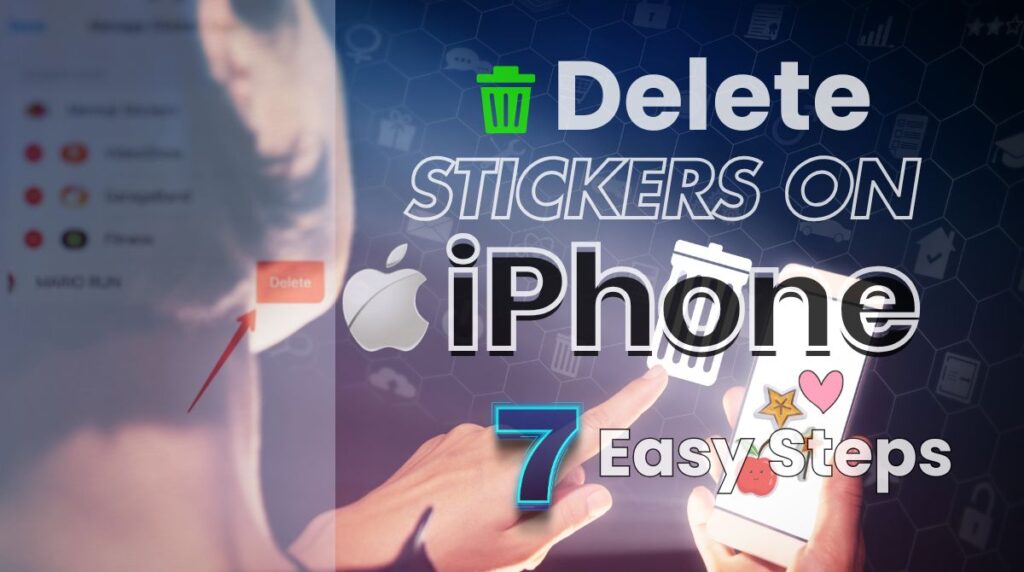Wondering how to delete stickers on your iPhone? Our guide will help you clean up sticker packs in Messages, WhatsApp, and Telegram. It’s simple and will make it easy. Say goodbye to clutter and free up space in just a few easy steps. Let’s get started!
How to Delete Stickers on iPhone Step by Step
Removing Sticker Packs from Messages
To delete sticker packs directly from the Messages app:
- Open the Messages App: Launch the app and start any conversation to access the app drawer.
- Access the App Drawer: Tap the App Store icon or swipe through the app drawer below the text input box.
- Locate the Sticker Pack: Scroll through the app drawer to find the sticker pack you want to manage.
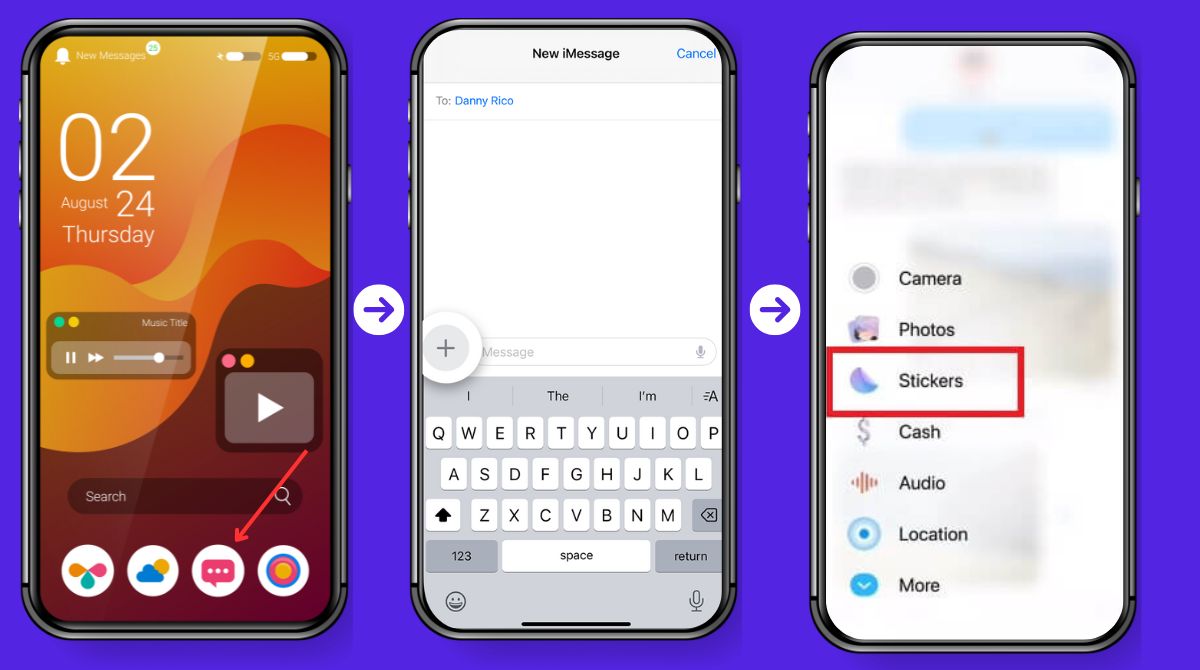
- Press and Hold the Sticker Pack Icon: Hold the sticker pack icon until a menu appears.
- Tap “Edit”: At the bottom of the app drawer, tap the “Edit” option to enter sticker management settings.
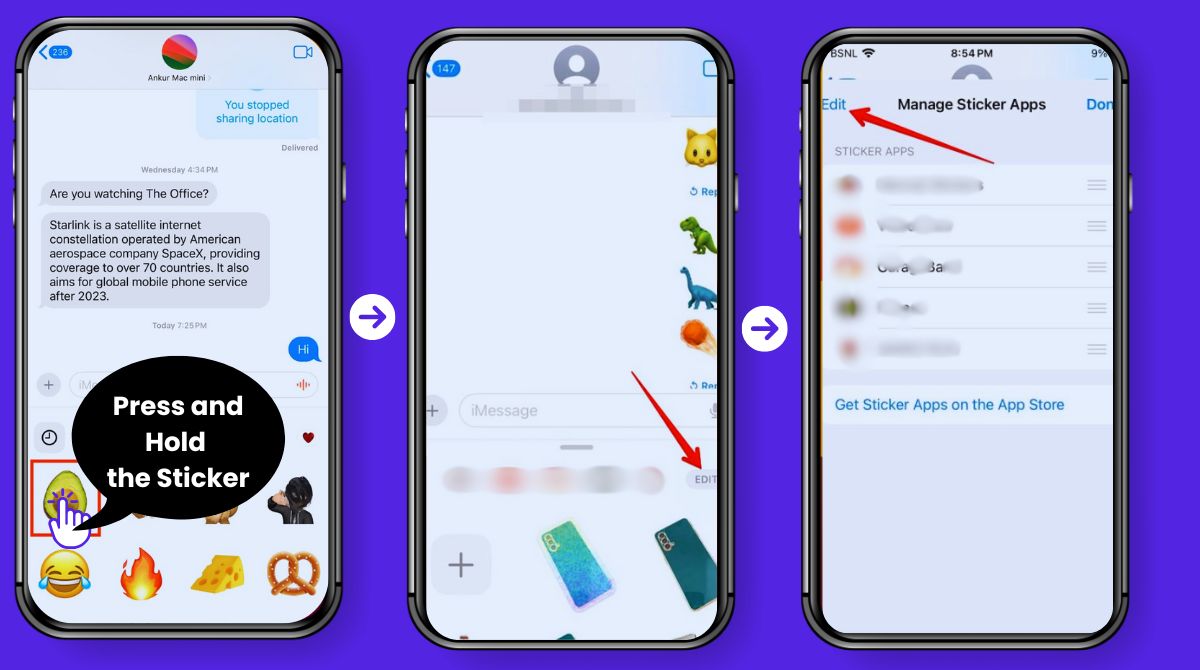
- Remove from Favorites: In the “Favorites” or “More Apps” section, tap the red minus (−) button next to the sticker pack you want to remove. Confirm by selecting “Remove from Favorites.”
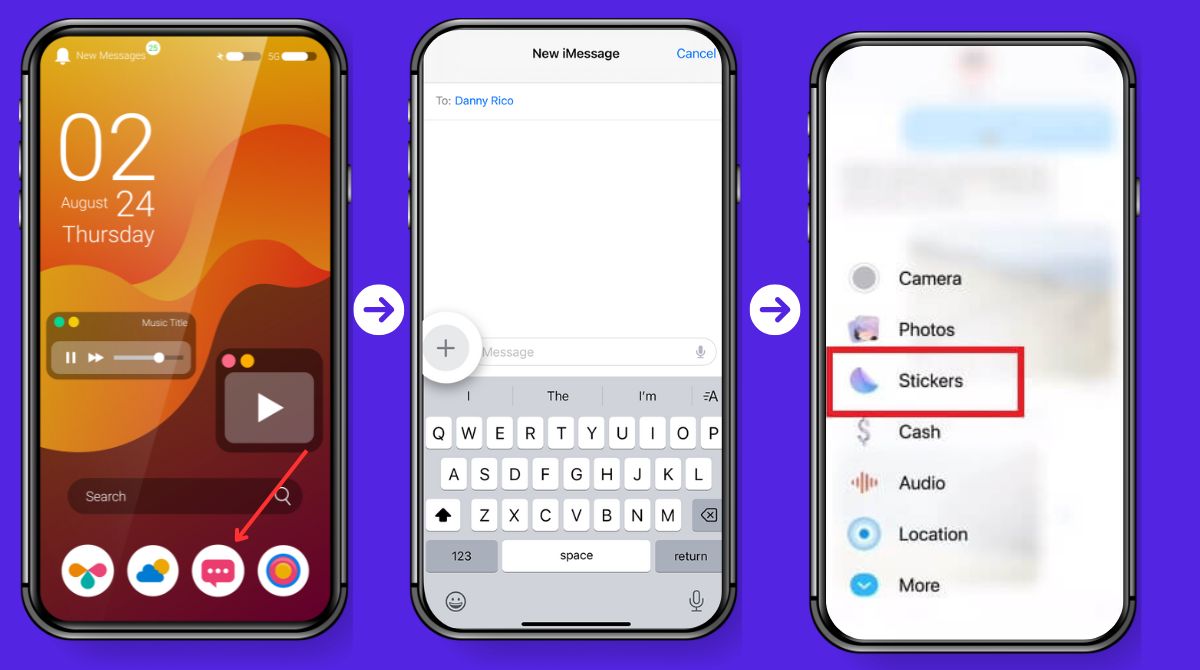
This will hide the sticker pack from the Messages app without deleting it entirely from your device. You can add it back later if needed.
Deleting Sticker Packs via Settings
To delete sticker packs entirely from your iPhone, follow these steps through the Settings menu:
- Open Settings: From your iPhone’s home screen, tap the “Settings” app to access the settings menu.
- Go to General: Scroll down in the Settings menu and tap “General” to open additional options.
- Select iPhone Storage: In the General settings, tap “iPhone Storage.” This will display a list of all apps installed on your device, including sticker apps.
- Locate the Sticker App: Scroll through the list of apps to find the sticker app you wish to remove. Sticker apps are usually listed by their names or under categories like iMessage apps.
- Delete the App: Tap on the sticker app you want to delete. A new screen will appear showing information about the app, including its size and other details. To completely remove the app from your iPhone, tap “Delete App,” and confirm your action.
This method will fully delete the sticker app and its sticker packs from your iPhone. It will free up storage and remove it from all apps, including Messages.
Removing Sent Stickers
To delete individual stickers from conversations in the Messages app, follow these steps:
- Press and Hold the Sticker: Locate the sticker in your conversation that you want to remove. Press and hold the sticker to bring up additional options.
- Tap “More”: A pop-up menu will appear with several options. Tap the “More” button to proceed.
- Select the Sticker: Once you tap “More,” check the box next to the sticker you wish to delete. This will mark the sticker for removal.
- Tap the Trash Icon: After selecting the sticker, tap the trash icon in the bottom left corner of the screen to delete it.
This action will remove the sticker from the conversation, but note that it only deletes it from your side of the conversation. The sticker may still appear on the other person’s device.
Removing Stickers Placed on Messages
To remove stickers that have been placed over text messages or images, follow these steps:
- Find the Affected Message: Scroll through the conversation to locate the message with the sticker applied over the text or image.
- Press and Hold the Sticker: Tap and hold the sticker that’s overlaying the message. A menu will appear with options related to the sticker.
- Tap “Sticker Details”: From the menu, select “Sticker Details” to view all stickers applied to the message.
- Swipe Left to Delete: Swipe left on the sticker you want to remove, and tap the “Delete” button that appears.
This will remove the sticker from the message, allowing the original text or image to be visible again.
Hiding Sticker Pack
To hide sticker packs from your Messages app without deleting them permanently, follow these steps:
- Open Messages: Launch the Messages app and open any conversation to access the app drawer.
- Tap the App Drawer: Tap the App Store icon below the text input area to open your sticker packs and iMessage apps.
- Edit the Drawer: At the bottom of the app drawer, tap “Edit” to begin managing your sticker packs and apps.
- Toggle Visibility: You’ll see switches next to each sticker pack. Use these switches to hide the sticker packs from the app drawer, making it cleaner without permanently removing the stickers.
This allows you to keep your sticker packs on your device while decluttering the app drawer for a more streamlined experience.
Deleting Stickers in WhatsApp
To delete stickers in WhatsApp, follow these steps:
- Open WhatsApp: Launch the WhatsApp app and open any conversation where you want to manage your stickers.
- Go to Stickers: Tap the sticker icon next to the text input box to open your sticker collection.
- Tap the Plus (+) Icon: This will open the sticker menu, where you can view and manage your sticker packs.
- Select “My Stickers”: In the sticker menu, tap “My Stickers” to see all the sticker packs you’ve installed.
- Delete Sticker Packs: Tap the trash icon next to any sticker pack you want to remove, and confirm the deletion.
This will remove the selected sticker packs from your WhatsApp. It will free up space and keep your collection organized.
Removing Stickers in Telegram
To remove stickers in Telegram, follow these steps:
- Open Telegram: Launch the Telegram app on your device.
- Go to Settings: Tap the menu icon (three horizontal lines) in the top-left corner, then select “Settings” from the list.
- Select Stickers and Emoji: In the Settings menu, tap “Stickers and Emoji” to access your installed sticker packs.
- Remove Packs: Browse through the list of sticker packs, then tap the delete option (usually a trash can icon) next to the sticker pack you want to remove.
This will delete the selected sticker packs from your Telegram app. It will help you declutter your sticker collection.
Conclusion
Deleting stickers on your iPhone is simple. It will help you declutter your device and free up storage. To keep your iPhone organised, use these steps. They work to remove sticker packs from Messages, WhatsApp, or Telegram. Or, to clean up individual stickers. By following the above methods, you can manage your sticker collection with ease. Don’t let unwanted stickers take up space. Take control and streamline your device today! Try these tips and enjoy a cleaner, more efficient iPhone experience.
FAQs (Frequently Asked Questions)
You can easily remove sticker packs from the Messages app by opening a conversation, accessing the app drawer, and pressing and holding the sticker pack icon. Tap the “Edit” option, and then tap the red minus button next to the sticker pack you want to remove from your favorites. This will hide the sticker pack but not delete it completely, so you can add it back later.
Yes, to delete a sticker app completely, go to your iPhone’s Settings, select “General,” and then tap “iPhone Storage.” Find the sticker app in the list of installed apps, select it, and choose “Delete App.” This will remove both the app and its sticker packs from your device, freeing up storage space.
To delete individual stickers from a conversation, press and hold the sticker you want to remove. Select the “More” option in the pop-up menu, then check the box next to the sticker you wish to delete. Finally, tap the trash icon to remove it. This will delete the sticker only from your side of the conversation.
To remove stickers that have been placed over text or images in Messages, press and hold the sticker overlaying the text. Tap “Sticker Details,” swipe left on the sticker you want to remove, and then tap “Delete.” This will reveal the original text or image again.
Yes, you can hide sticker packs from the Messages app without deleting them. Open a conversation, tap the App Store icon in the app drawer, and then tap “Edit.” You will see switches next to each sticker pack; toggle the visibility switch off to hide the sticker pack from view while keeping it on your device.